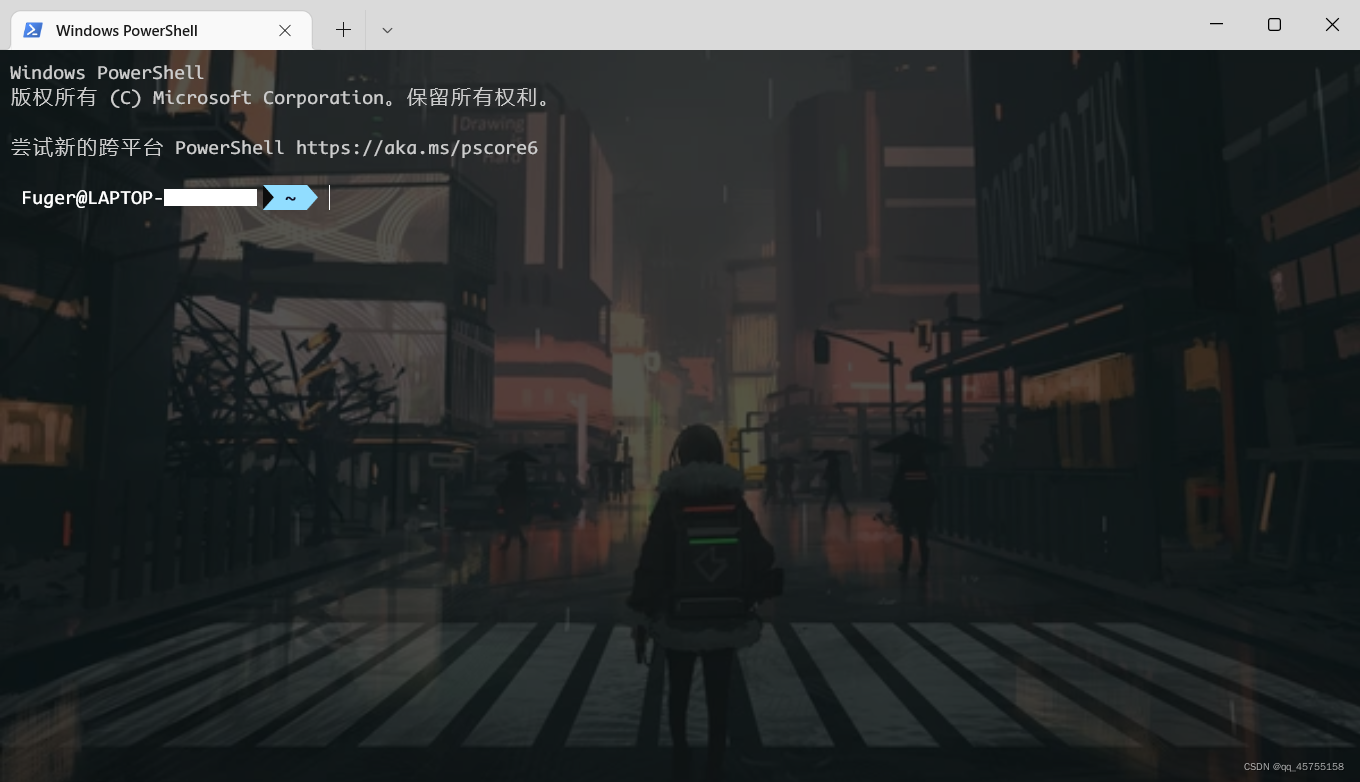oh-my-posh配置记录
配置流程
https://ohmyposh.dev/docs/
Installation → Windows → manual,复制指令进终端:
1 | Set-ExecutionPolicy Bypass -Scope Process -Force; Invoke-Expression ((New-Object System.Net.WebClient).DownloadString('https://ohmyposh.dev/install.ps1')) |
安装oh-my-posh.exe及下载主题。
装好后会自动配置环境变量POSH_THEMES_PATH,是各种主题的json文件所在路径,以后可以通过$env:POSH_THEMES_PATH调用。
然后开始配置主题,首先查看powershell配置文件路径:
1 | # powershell profile script |
得到一个后缀为.ps1的文件路径。我们希望每次启动powershell时,都可以加载oh-my-posh对页面进行美化,编辑该文件:
1 | # 如果提示路径不存在,手动创建一下即可 |
输入如下指令:
1 | # 第一条不加应该也可以,我是删文件不小心把PSReadLine也删了,后来还原的 |
保存后重启powershell,已经初步看到美化效果,但icon部分还是乱码。如果之前没有配置Set-ExecutionPolicy,会显示配置无法加载。
字体配置
下载Nerd Fonts,该字体为oh-my-posh所支持。任选一样式下载,解压后全选安装在系统字体库,路径为C:\Windows\Fonts。然后修改Windows Terminal的配置(不是powershell的配置!),在终端窗口设置里选中powershell → 外观 → 字体,或直接修改外观配置文件,路径为%LOCALAPPDATA%\Local\Packages\Microsoft.WindowsTerminal_8wekyb3d8bbwe\LocalState\settings.json。
Windows终端中的外观配置文件设置
这个文件中我们主要关注如下结构:
1 | { |
找到"defaults": {},手动添加font字段进去,配置后保存,这时终端能正常加载主题和字体了。
至此,oh-my-posh for powershell配置完成。
还可以设置一下终端背景,同样在defaults下加入以下字段:
1 | "backgroundImage": "<imgpath>", |
最终的完整终端界面:
现在发现,按Microsoft指导安装才是道门正派
https://learn.microsoft.com/zh-cn/windows/terminal/tutorials/custom-prompt-setup
oh my posh for Linux
参考Oh My Posh 文档中的 Linux 安装指南进行安装。因为我在一台ARM设备上安装,而Homebrew暂不支持ARM64,故采用手动安装。
1 | # 注意把posh-linux-arm64换成你设备的ISA |
下面是重新在 Linux 下安装了一遍主题库,这一步可以省略
1 | mkdir ~/.poshthemes |
配置.bashrc文件。在.profile里配置也是可行的。
1 | eval "$(oh-my-posh init bash --config ~/.poshthemes/powerline.omp.json)" |
如果没有重装主题库,则路径改为/mnt/<Windows下的主题路径>/powerline.omp.json。字体设置同powershell。重启Bash,成功看到美化效果。
参考
https://blog.csdn.net/lz6363/article/details/118876966
https://blog.csdn.net/weixin_42818618/article/details/118104218
https://blog.csdn.net/ba_wang_mao/article/details/121220935
https://blog.csdn.net/qq_43108090/article/details/121687415
https://blog.csdn.net/weixin_30920513/article/details/97960798
https://blog.csdn.net/weixin_43924623/article/details/107947006
黑夜来了,我驶进银河的港湾。